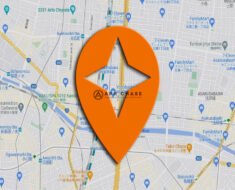Table of Contents
How to find downloads on your Android phone or tablet

How to find downloads on your Android phone or tablet
As smartphones and tablets have become an integral part of our daily lives, we use them for various tasks such as sending texts, browsing the web, taking pictures, and downloading various applications. As the number of applications that we download keeps piling up, it’s important to know how to find downloads on your android phone or tablet.
In this comprehensive guide, we take a detailed look at how to find downloads on your Android phone or tablet. We’ll cover all of the steps you need to take, including how to access your Downloads folder, how to view and manage your downloads, and how to find specific files.
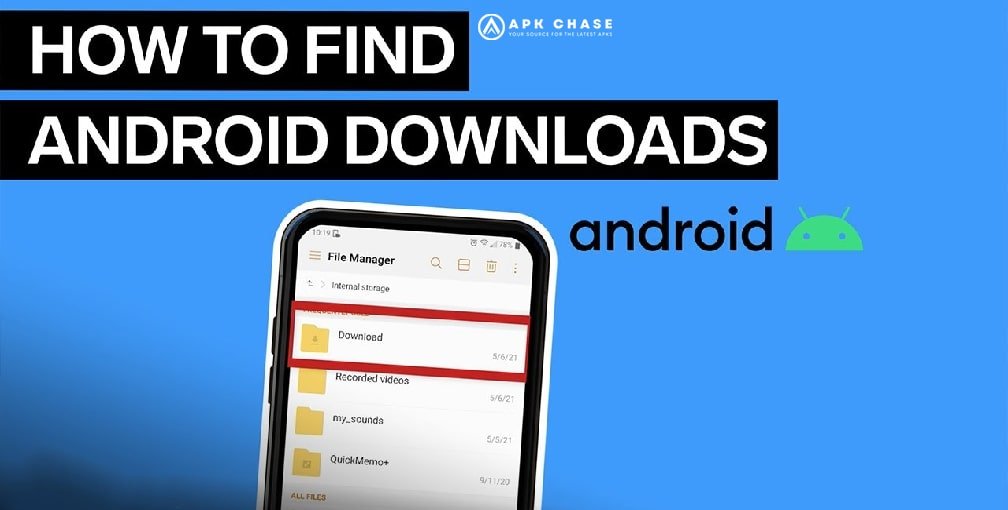
Step 1: Accessing the Downloads Folder
It is very easy how to find downloads on your android phone or tablet. The first step in finding your downloads on an Android phone or tablet is to locate the Downloads folder. By default, most Android devices should have a Downloads app or folder, which can be accessed through the app drawer or home screen. If you can’t find the Downloads folder, follow these steps:
1. Tap on the “Settings” icon on your home screen or from the app drawer.
2. Scroll down to find the “Storage” option and select it.
3. Look for the “Downloads” option and select it.
This will show you a list of all the files that you have downloaded on your Android device. Note: If you use a third-party file manager, you may have to access the Downloads folder through the file manager app.
Step 2: Viewing and Managing the Downloads
Once you’ve located the Downloads folder, you can view and manage your downloaded files. Here are the different ways to do this:
1. Sorting the Downloads – If you have a lot of downloads, it can be helpful to sort them by date, size, or name. To do this, tap on the three-dot menu icon in the upper-right corner of the Downloads screen and select “Sort by”. From here, you can choose how you want your downloads to be sorted.
2. Accessing the File – To access a downloaded file, simply tap on it. This will open a prompt asking you which app you want to use to open the file. Select the appropriate app and the file will open.
3. Deleting the File – To delete a file, simply long-press on the file you want to delete until a context menu appears. Select the “delete” option from the menu to delete the file. Alternatively, you can also swipe left or right on the file to reveal a “delete” option.
4. Sharing the File – To share a file, long-press on the file and select “Share” from the context menu. From here, you can select the method through which you want to share the file.
Step 3: Finding Specific Downloads
Now that you know how to access and manage your downloads, let’s look at how to find specific downloads.
1. Using the Search Feature – If you have a lot of downloads, finding a specific file can be difficult. However, most Android devices have a search feature that can help you locate a specific file. To use this feature, simply tap on the search icon on the top of the Downloads screen.
2. File Manager App – Another way to find specific downloads is to use a file manager app. There are many free file manager apps available on the Google Play Store like ES File Explorer, X-plore etc. that allow you to browse your device’s files and folders. Simply open the file manager app and navigate to the Downloads folder to locate your downloaded files.
3. Third-party Download Manager – If you download files frequently, you may want to consider using a third-party download manager app. Download managers allow you to download files faster and more efficiently than using your device’s default download manager. Plus, they often come with features like pausing and resuming downloads, scheduling downloads, and even downloading files from torrents.
We hope now you have learned how to find downloads on your android phone or tablet.
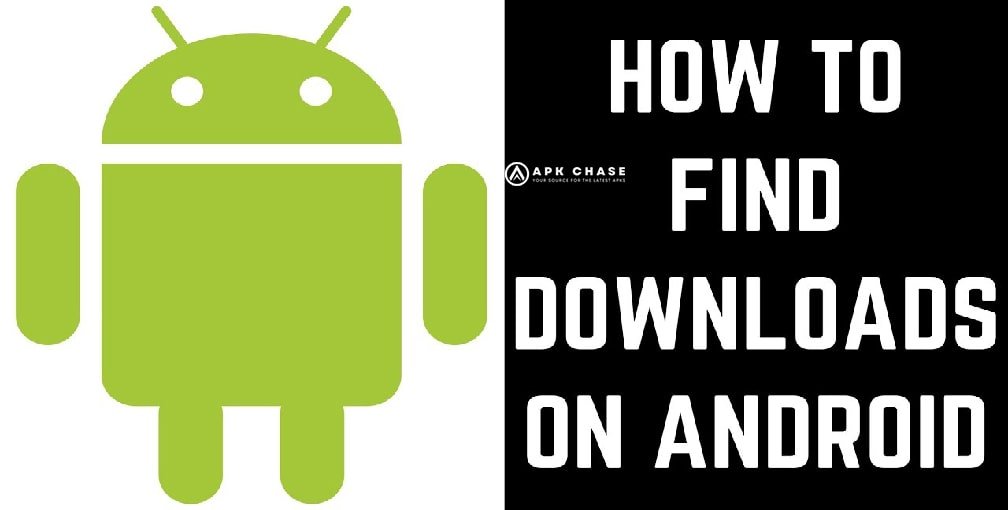
Conclusion
In conclusion, finding downloads on your Android phone or tablet is an important task that every user should know how to do. With the simple steps outlined in this guide, you can easily access and manage your downloaded files, find specific files, and even use third-party download managers to optimize your download experience. By using these tips and tricks, you’ll be able to keep your downloads organized and easily accessible.
Do you like our article about how to find downloads on your android phone or tablet?