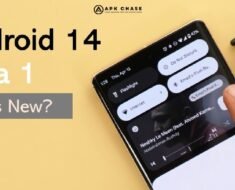Table of Contents

Streamline Your Inbox: Delete All Promotions in Gmail – A Step-by-Step Guide
Introduction: Are you tired of your Gmail inbox being cluttered with promotional emails? If so, you’re not alone. Many Gmail users struggle with managing the influx of promotional messages that can distract from important emails. Fortunately, there is a solution. In this guide, we will walk you through the process of deleting all promotions in Gmail, helping you achieve a cleaner and more organized inbox. Say goodbye to unwanted promotions and hello to a streamlined email experience! We will tell you How to Delete All Promotions in Gmail.
Heading 1: Understand the Promotions Tab in Gmail
Before diving into the steps Delete All Promotions in Gmail, it’s important to understand the Promotions tab in Gmail. By default, Gmail automatically categorizes promotional emails and places them in the Promotions tab, separate from your primary inbox. This feature helps keep your main inbox clutter-free. However, if you find yourself overwhelmed with promotions, deleting them in bulk can be a convenient option.

Heading 2: Step-by-Step Guide to Delete All Promotions in Gmail/Unsubscribe from Promotions
Follow these simple steps to delete all promotions in your Gmail account:
Step 1: Open your Gmail account
Launch your web browser and navigate to Gmail. Sign in to your account using your username and password.
Step 2: Go to the Promotions tab
Locate the Promotions tab on the left sidebar of your Gmail inbox. Click on it to access your promotional emails.
Step 3: Select emails to delete
To select all promotions at once, look for the checkbox located at the top left corner of the email list. Click on it to select all emails on the page. If you have more promotions than can be displayed on a single page, Gmail will prompt you to select “Select all conversations in Promotions” to include all emails.
Step 4: Delete selected promotions
Once you have selected the desired emails, locate the trash bin icon or the “Delete” button. Click on it to move the selected promotions to the trash folder.
Step 5: Empty the trash folder
To ensure that the promotions are permanently deleted from your account, go to the trash folder located on the left sidebar. Click on the trash folder and select “Empty Trash now” to permanently delete all promotions.
Heading 3: Additional Tips to Manage Promotional Emails
While deleting promotions in bulk can provide temporary relief, it’s worth considering additional strategies to manage them effectively. Here are a few tips:
- Unsubscribe from unwanted promotions: Open any promotional email that you no longer wish to receive and look for the “unsubscribe” link usually located at the bottom. Click on it to unsubscribe from future emails from that sender.
- Create filters: Utilize Gmail’s filter feature to automatically sort and label promotional emails. This way, you can easily access them when needed or keep them out of your main inbox.
- Use the “Mark as spam” option: If you receive persistent unwanted promotions from specific senders, mark them as spam. Gmail will then filter out future emails from those senders.

Conclusion
With the help of this comprehensive guide, you can now delete all promotions in Gmail and regain control of your inbox. By following the step-by-step instructions provided, you’ll experience a cleaner and more organized email environment. Remember to combine the deletion method with other strategies, such as unsubscribing and creating filters, to effectively manage and minimize future promotional emails. Enjoy a clutter-free Gmail experience and focus on what matters most in your inbox.
We Hope you like our article “Delete All Promotions in Gmail”
Click here to read more article…