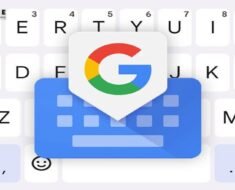Google Homepage on Your Android Phone
When you open your web browser on your Android phone, chances are the first thing you see is the Google homepage. But did you know that you can customize this page to make it more personalized and functional? In this article, we’ll walk you through various ways to customize your Google homepage on your Android phone, making it an efficient and enjoyable experience. Whether you want to add widgets, change the background, or customize the search bar, we’ve got you covered.
Table of Contents
1. Adding Widgets
Widgets are a fantastic way to add useful information and shortcuts right on your Google homepage. To add a widget:
- Press and hold an empty space on your Android home screen.
- Tap the “Widgets” option that appears at the bottom of the screen.
- Scroll through the available widgets until you find the Google Search Bar widget.
- Press and hold the Google Search Bar widget and drag it to the desired location on your homepage.

You can also add other widgets such as weather, calendar, or news widgets to stay updated with essential information at a glance.
2. Changing the Wallpaper
Tired of the same old background on your Google homepage? Let’s change it up:
- Long-press on any empty area of your home screen.
- Tap the “Wallpapers” or “Styles and Wallpapers” option, depending on your Android version.
- Choose from the available wallpapers or select an image from your gallery.
- Adjust the cropping if needed and set the image as your Google homepage background.
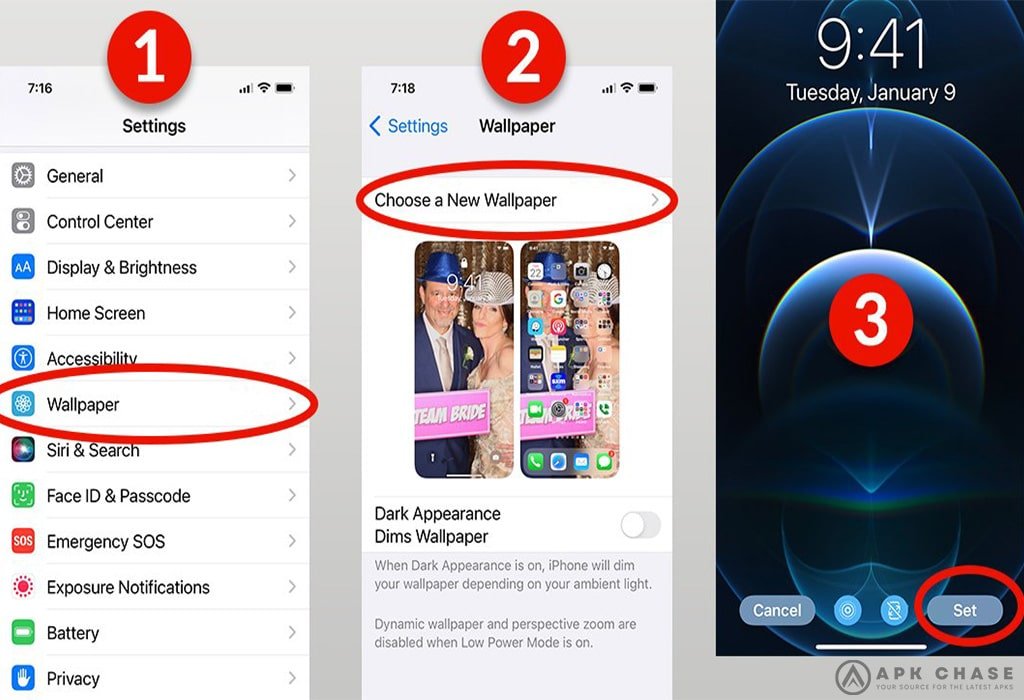
This simple customization can give your homepage a fresh and vibrant look.
3. Customizing the Google Doodle
The Google Doodle is the fun and often interactive logo displayed on the Google homepage to celebrate holidays, anniversaries, and significant events. You can customize it too:
- Open the Google app on your Android phone.
- Tap the “More” option, usually represented by three horizontal lines.
- Go to “Settings” and then “General.”
- Under the “General” section, tap on “Google Doodle.”
- Choose your preferred option, such as “Always Show Doodle” or “Never Show Doodle.”

Now you can enjoy or disable the doodles according to your preference.
4. Setting Custom Shortcuts
Do you frequently use certain websites or Google services? Adding shortcuts to your Google homepage can save time and effort:
- Open the Google app on your Android device.
- Tap the “More” option (three horizontal lines).
- Go to “Customize” and then “Customize App.”
- Choose “Add Custom Shortcut.”
- Enter the website’s URL and give it a name.
- Tap “Done” to add the shortcut to your Google homepage.
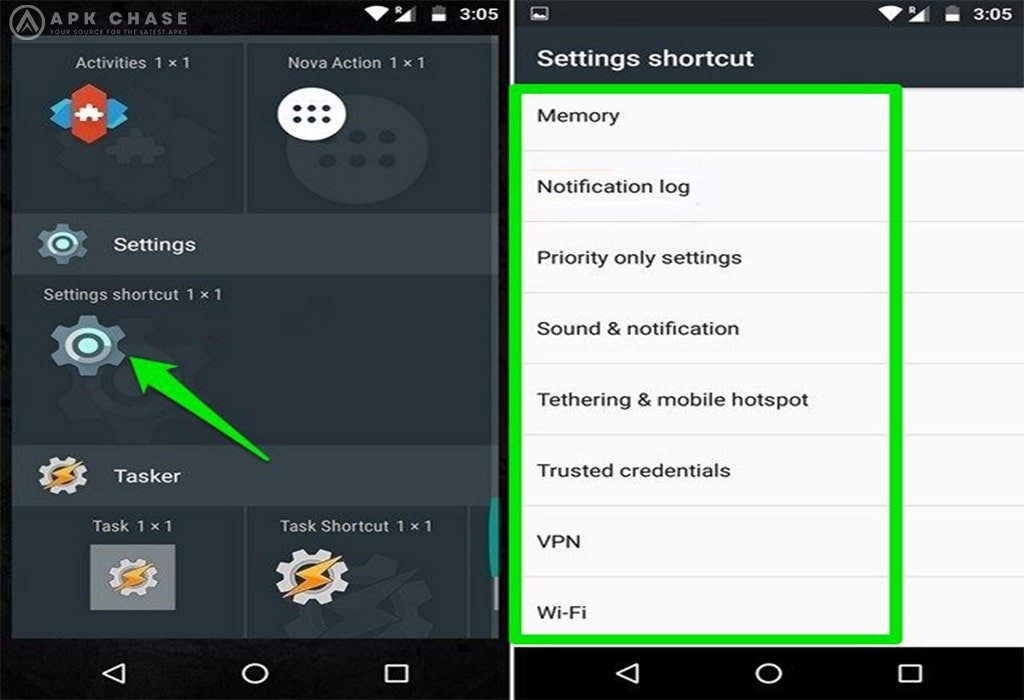
Now you can quickly access your favorite websites directly from the homepage.
5. Personalizing the Search Bar
The Google search bar is a central element on the homepage. You can customize it to match your style:
- Long-press on the search bar itself.
- Choose “Customize” or “Styles.”
- Select from various options like color, shape, or transparency to personalize the search bar.
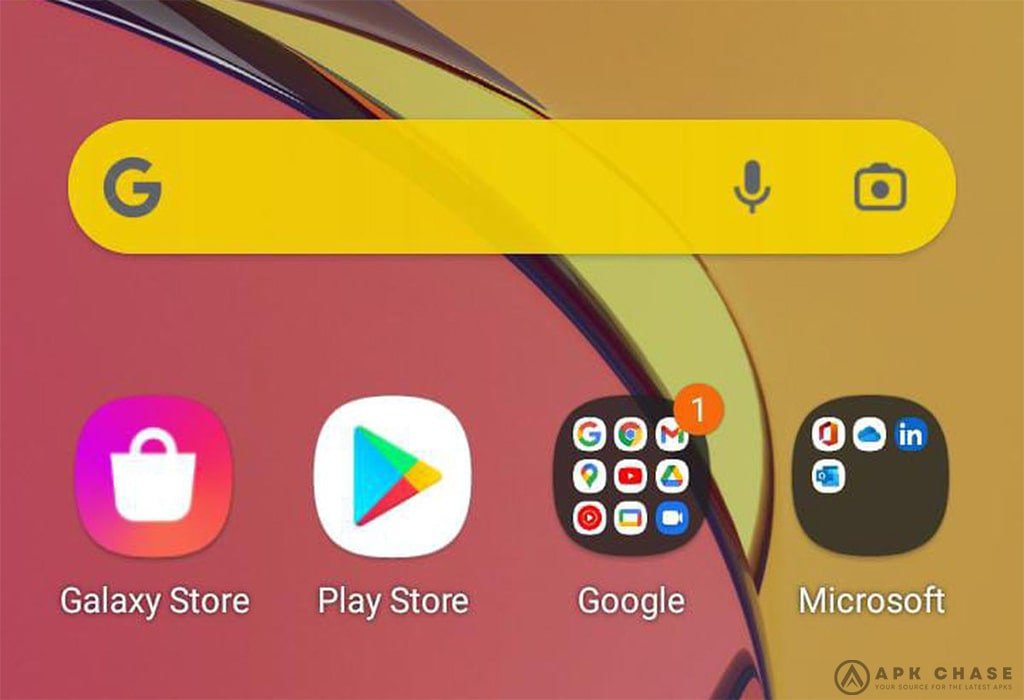
This small tweak can make a big difference in the overall appearance of your homepage.
6. Organizing with Folders
If your Google homepage is filled with shortcuts and widgets, consider organizing them into folders:
- Drag one shortcut or widget on top of another to create a folder.
- Give the folder a name that represents the content inside.
- You can add more items to the folder by dragging them onto it.
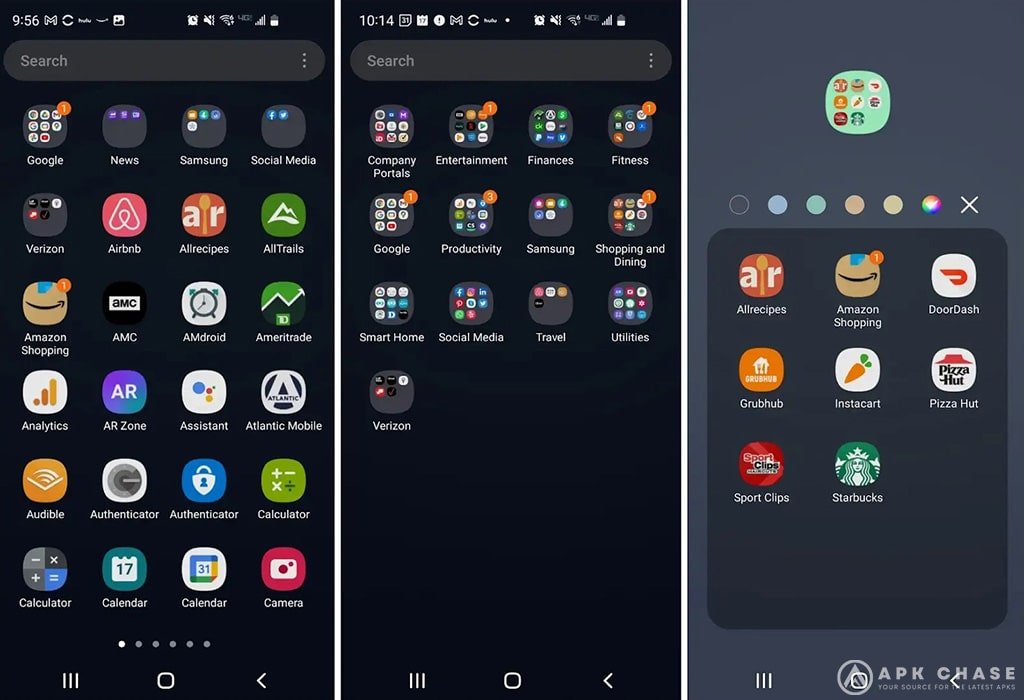
Folders help keep your homepage neat and clutter-free.
Conclusion
Customizing your Google homepage on your Android phone is an excellent way to make it truly yours. From adding widgets and custom shortcuts to changing the wallpaper and search bar, you can personalize it to fit your preferences and needs. Experiment with different options and find the perfect combination that enhances your browsing experience. Happy customizing!