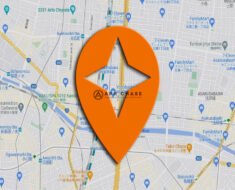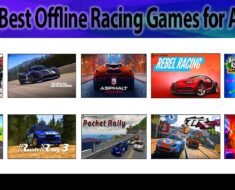Table of Contents

How to Install Google Play Store on Your Amazon Fire Tablet
Amazon Fire tablets offer great value for their affordable price, but one limitation is the absence of the Google Play Store. However, with a simple workaround, you can easily install Google Play Store on your Amazon Fire tablet and gain access to a wide range of apps and services. In this guide, we will walk you through the process, providing detailed steps to help you unlock the full potential of your Fire tablet. We will discuss about How to Install Google Play Store, in this article.

Step 1: Enable App Installation from Unknown Sources
Before you install Google Play Store, you need to enable the option to install apps from unknown sources on your Fire tablet. Here’s how:
- Go to Settings on your tablet.
- Select Security & Privacy or Device Options.
- Look for the option “Apps from Unknown Sources” and toggle it on.
Step 2: Download and Install Google Play Store APK
Click here to Install Google Play Store APK. Now that you have enabled app installation from unknown sources, it’s time to download the Google Play Store APK file and install it on your Fire tablet. Follow these steps:
- Open the web browser on your tablet and search for “Google Play Store APK.”
- Choose a reliable source to download the APK file from.
- Once the download is complete, locate the APK file in your device’s Downloads folder.
- Tap on the APK file to initiate the installation process.
- Follow the on-screen prompts and grant the necessary permissions to install the Google Play Store.
Step 3: Sign in with Your Google Account
After successfully installing the Google Play Store, you need to sign in with your Google account to access the app and services. Here’s how:
- Open the Google Play Store app on your Fire tablet.
- You will be prompted to sign in with a Google account.
- Enter your Google account credentials and sign in.
Step 4: Update Google Play Services
To ensure optimal performance and compatibility, it’s important to update Google Play Services on your Fire tablet. Here’s what you need to do:
- Open the Google Play Store app.
- Tap on the menu icon (three horizontal lines) in the top-left corner.
- Select “My apps & games” from the menu.
- Look for Google Play Services in the list of installed apps.
- If an update is available, tap on the “Update” button next to Google Play Services.
Step 5: Enjoy the Google Play Store on Your Fire Tablet
Congratulations! You have successfully installed the Google Play Store on your Amazon Fire tablet. Now you can browse and download a vast selection of apps, games, and other digital content directly from the Play Store.

Conclusion:
By following these simple steps, you can unlock the potential of your Amazon Fire tablet by installing the Google Play Store. Accessing a wide range of apps and services opens up new possibilities for entertainment, productivity, and customization. Enjoy the seamless integration of the Google Play Store on your Fire tablet and make the most of your device’s capabilities.