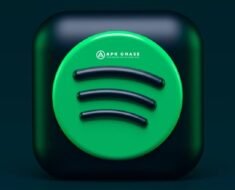Google Drive blocked by administrator message appearing
This article provides a step-by-step guide to resolving the “Google Drive blocked by administrator” message. Whether you’re a confused user or an administrator troubleshooting the issue, follow these instructions to unblock Google Drive and other third-party apps on a Google Workspace account. Maximize productivity by allowing access to essential Google services like Gmail, Drive, and Docs.
Why You Can’t Access Google Drive at Work or School – Explained
Introduction: If you’re using Google Drive on a Google Workspace account, you may come across an error message that says “Google Drive blocked by administrator.” This can be a frustrating experience, especially if you rely on Drive for work or school. This error message typically indicates that the administrator of the account has blocked Google Drive for users. However, there are steps you can take to resolve this issue and start using Google Drive again. In this article, we’ll guide you through the process of resolving the “Google Drive blocked by administrator message” error.

Step 1: Sign in to Your Google Admin Console To resolve the “Google Drive blocked by administrator message” error, you need to sign in to your Google Admin Console using your administrator account. This account has the necessary permissions to adjust your workspace’s security settings and unblock Google Drive.
Step 2: Access Google Workspace Settings Once you’ve signed in to your Google Admin Console, click the three-line (Menu) button in the top left of your screen. Then, click the dotted square button (Apps) and select “Google Workspace” from the options. This option was previously titled “G Suite.”
Step 3: Click Drive and Docs From the Google Workspace page, click “Drive and Docs” to access the service settings. Here, you’ll see an overview of the service status for Google Drive.
Step 4: Adjust Service Status Locate Google Drive and toggle it to “On for everyone” to unblock the app. This step will resolve the “Google Drive blocked by administrator message” error for all users.
Step 5: Unblock Third-Party Apps If you want to use a third-party app with Google Drive, you may encounter a message informing you that the app has been blocked. To resolve this error, you need to follow a separate set of steps. First, sign in to your Google Admin Console and search for “API Controls” in the search bar. Then, click “Manage Third-Party App Access” and select “Configure new app.” Search for the blocked app and select “Trusted” to unblock it.
Step 6: Enable Drive for Specific Groups You can also enable Google Drive for specific groups by selecting an organizational unit and overriding an app’s universal Service Status settings. This step can be useful if you want to limit Google Drive access to specific users or departments.
Step 7: Maximize Productivity with Google Drive Now that you’ve resolved the “Google Drive blocked by administrator message” error, it’s time to start using Drive to its fullest potential. Google Drive offers a range of features and tools to help you collaborate and stay organized. Explore Google Docs, Sheets, Slides, and Forms to create and share documents, presentations, and surveys. You can also use Drive’s notification and sharing settings to control who has access to your files.

Conclusion
The “Google Drive blocked by administrator message” error can be frustrating, but it’s not insurmountable. By following the steps outlined in this article, you can resolve the error and start using Google Drive again. Whether you’re an administrator or a user, it’s important to understand how Google Workspace settings work and how to adjust them. With Google Drive unblocked, you can maximize your productivity and streamline your work or school tasks.