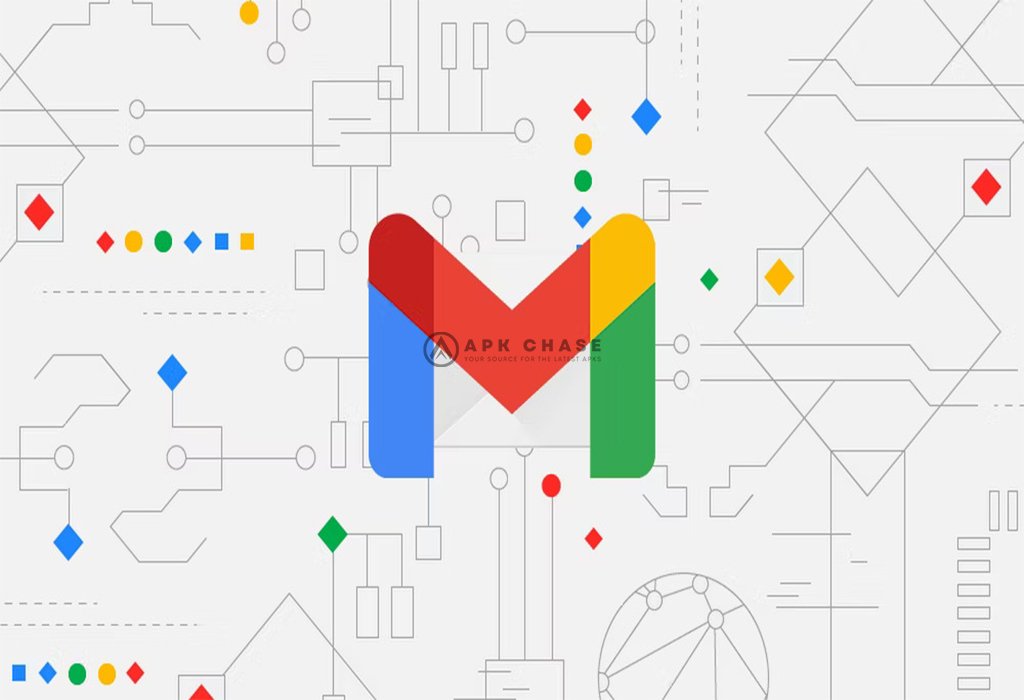
A Comprehensive Guide
Gmail, with its massive user base of over 1.8 billion people worldwide, is a popular email service. However, it’s common for inboxes to become overwhelmed with spam, promotions, and unwanted newsletters. Managing unread emails can be overwhelming and trigger notification anxiety. The solution? Marking all your emails as read. In this comprehensive guide, we will explore various methods to efficiently mark all your Gmail messages as read, whether you’re using the desktop version or the Gmail app on Android.
Table of Contents
Why Mark All Emails as Read?
Before diving into the methods, it’s essential to understand why marking all your emails as read can be beneficial. By organizing your inbox, filtering out spam, and categorizing important emails using labels and filters, you can separate important messages from the clutter. Once done, marking unimportant emails as read not only makes your inbox more manageable but also helps restore the usefulness of email notifications.
How to Mark All Messages as Read in Gmail on Desktop
The desktop version of Gmail provides the easiest route to mark your emails as read. You have two options: using the search bar or the Select All option.
Mark all emails as read via the search bar:
- Sign in to your Gmail account on a web browser.
- Type “label: inbox is: unread” in the search bar.
- Press Enter to display all unread messages.
- Click the drop-down arrow next to the checkbox in the upper-left corner and select “All.”
- Click the three-dot menu above your selected emails and choose “Mark as read.”




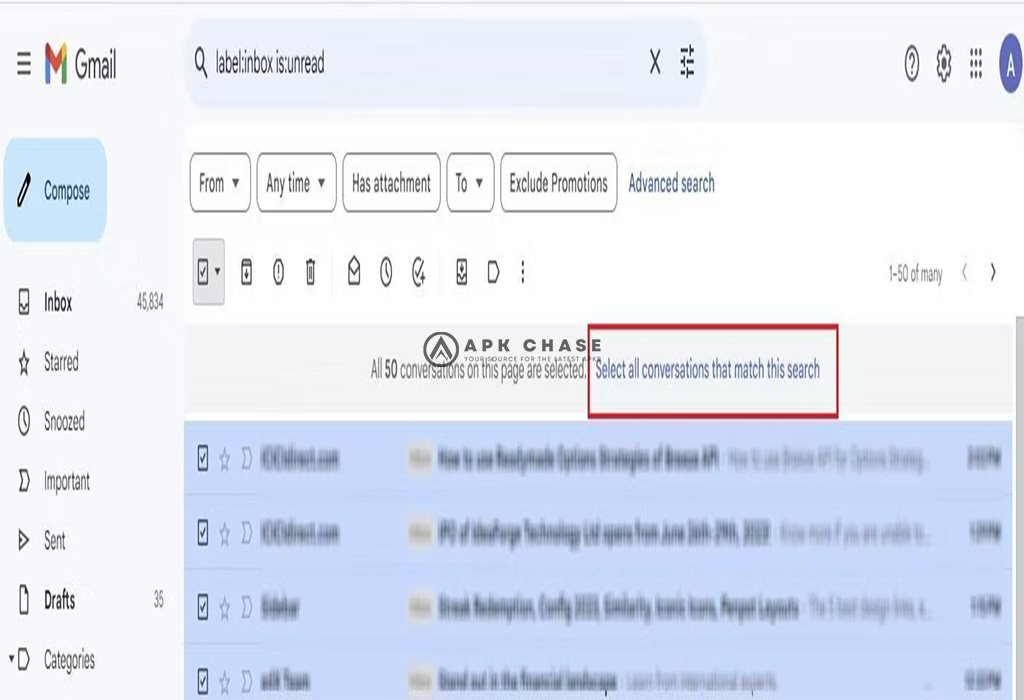
Mark all emails as read with the Select All option:
- Sign in to your Gmail account on a web browser.
- Click on the category or label you want to mark as read.
- Click the drop-down arrow next to the checkbox and select “All.”
- Click the three-dot menu above your selected emails and choose “Mark as read.”


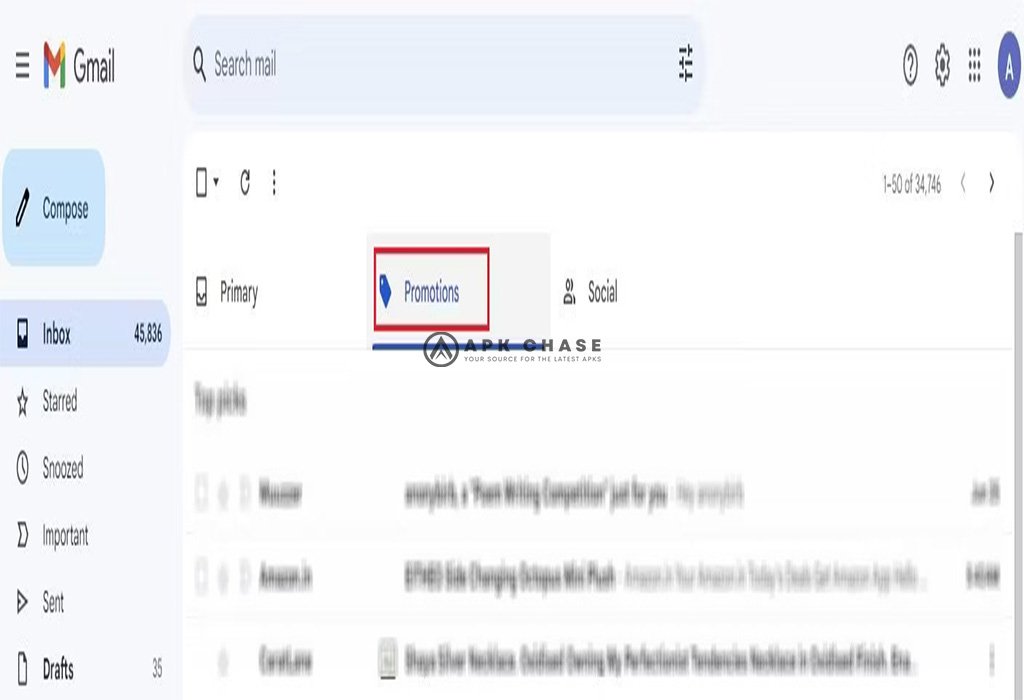

How to Mark Messages as Read in the Gmail App on Android
Unfortunately, the Gmail app for Android does not provide a direct option to mark all messages as read. However, you can select and mark individual emails as read.
- Open the Gmail app on your Android device.
- Tap on the sender’s profile image to select an email.
- Repeat the process to select multiple emails.
- Tap the “Mark as read” icon at the top of the emails to mark them as read.
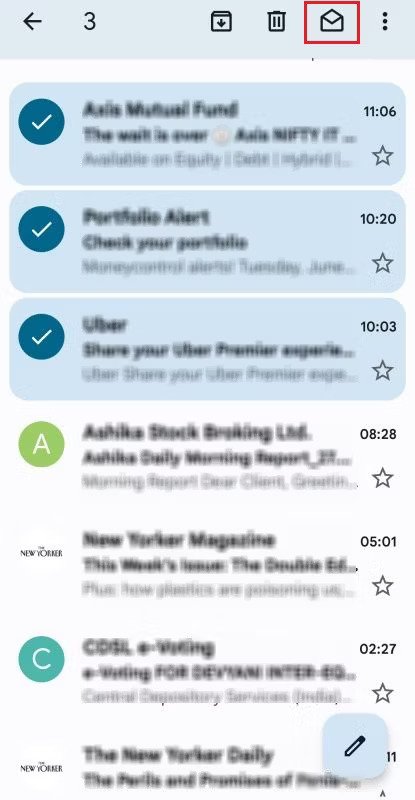
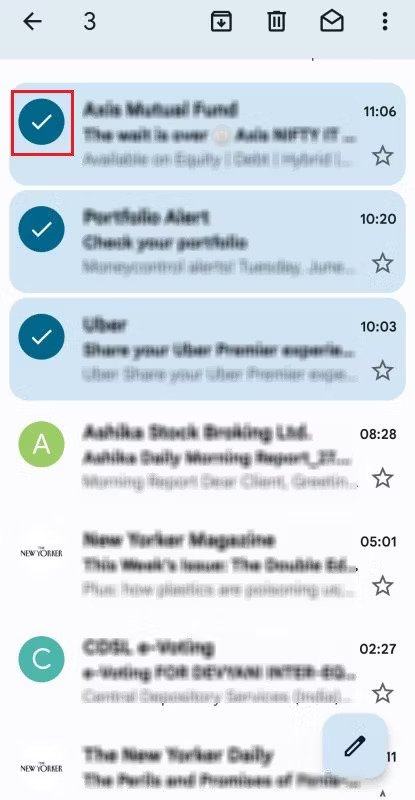
How to Mark a Message as Unread
If you accidentally marked an email as read and need to revert it, marking it as unread is simple:
- Sign in to your Gmail account.
- Open the email you want to mark as unread.
- Click the three-dot menu on the toolbar and select “Mark as unread.”
Alternatively, use the “Mark as unread” icon from the toolbar.

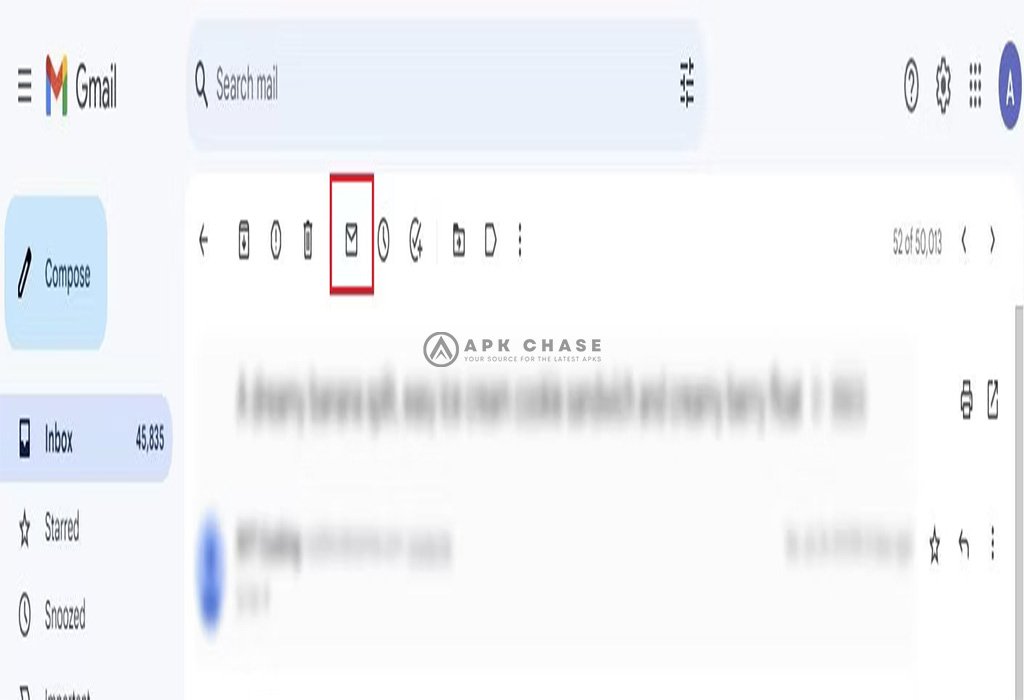
Clear Your Inbox Before Emails Pile Up
Organizing your inbox is a crucial step in managing your emails effectively. In addition to marking them as read, consider mass deleting unnecessary emails or exploring Gmail apps and tools to streamline your inbox further.
Conclusion
By following the methods outlined in this comprehensive guide, you can efficiently mark all your Gmail messages as read. Whether you use the desktop version or the Gmail app on Android, these techniques will help you regain control of your inbox and alleviate the stress caused by an overflowing number of unread emails. Remember to periodically organize and declutter your inbox to maintain a more efficient email management system.





