
Change the Lock Screen on an Android
This article explains how to customize your lock screen with most Android smartphones. It also provides information on some third-party lock screens.
Table of Contents
Choose an Unlock Method and Lock Screen Options
Android smartphones have several unlock options. To set or change your lock screen:
- 1. Go to Settings.
- 2. Tap Security & Location > Screen lock.
- 3. Confirm your current PIN, password, or pattern if you have one. Then, select swipe, pattern, PIN, or password.
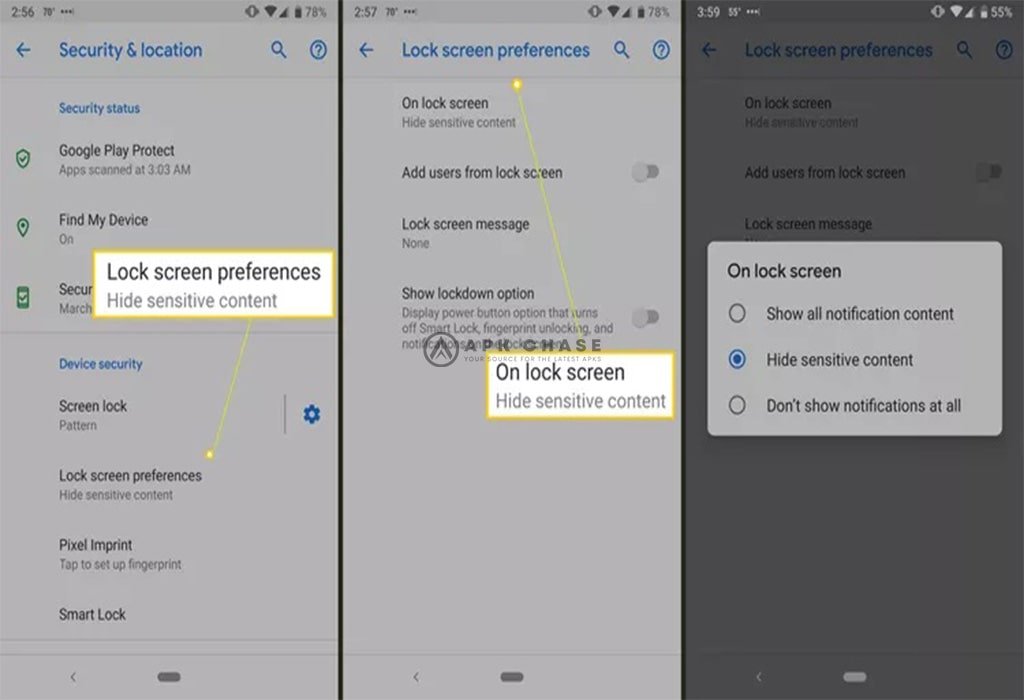
In the Security & Location settings, tap Lock screen preferences.
1. Tap On lock screen and choose one of the three options:
- Show all notification content
- Hide sensitive content
- Don’t show notifications at all

2. Go to Lock screen preferences > Lock screen message to add text to the lock screen, such as contact information if you lose your phone.
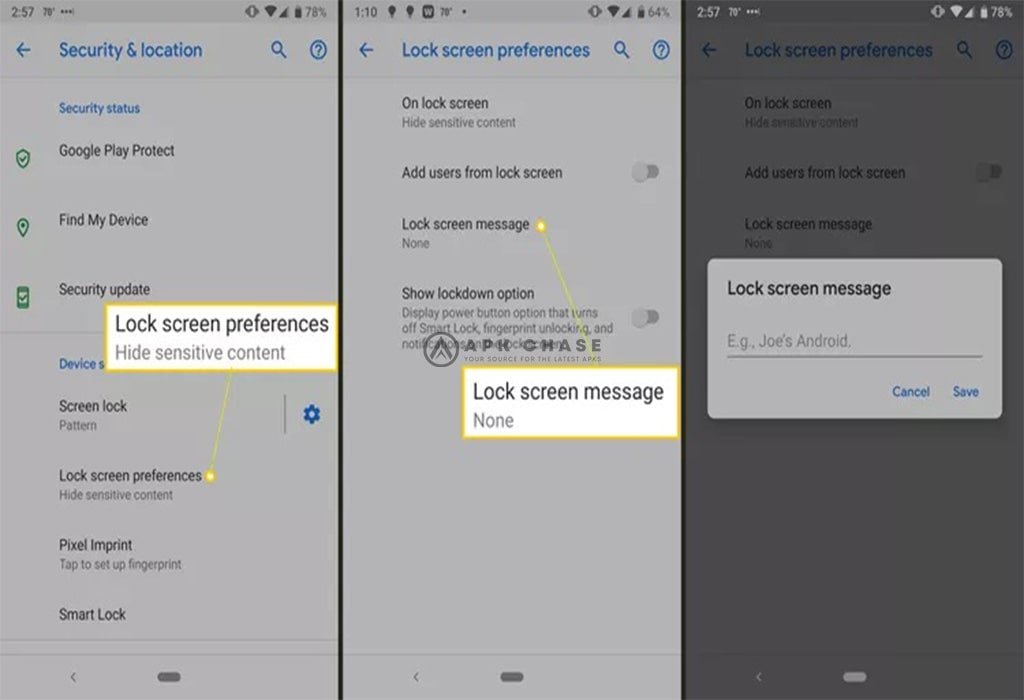
3. If your smartphone has a fingerprint reader, use it to unlock the device. Depending on the device, you may have the ability to add more than one fingerprint so that trusted individuals can also open your phone.
Lock Your Phone With Google Find My Device
Enabling the Google Find My Device (formerly Android Device Manager) is a smart move. If your phone is lost or stolen, you can track it, ring it, lock it, or erase it.
- 1. Go to Settings.
- 2. Tap Security & location > Find My Device.
- 3. Turn on the Find My Device toggle switch.

4. To lock your phone or tablet remotely, open a web browser on your desktop and visit google.com/android or search for Google Find My Device.
5. Tap Secure Device.

6. Optionally, add a message and a button to call a specified phone number.

7. If you lock the phone remotely and don’t have a PIN, password, or pattern set up, use a password you set up from Find My Device.
Use a Third-Party Lock Screen
If the built-in options aren’t enough, there are many third-party apps to choose from, such as Solo Locker. Apps like these offer alternate ways of locking and unlocking a phone, viewing notifications, and the ability to customize background images and themes. Solo Locker can use your photos as a passcode, and you can design a lock screen interface.
If you download a lock screen app, disable the Android lock screen in the device’s security settings. If you uninstall one of these apps, re-enable the Android lock screen.



