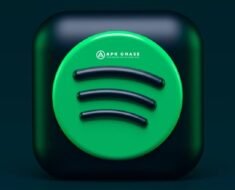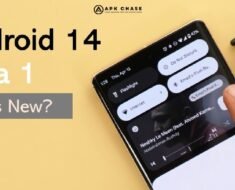How to Switch from Android to Android
Mobile phones have become an essential part of our life in today’s fast-paced digital era, acting as our personal assistants, communication hubs, and entertainment hubs. You could find yourself thinking about switching from one Android device to another as technology advances. This article will help you make the switch from one Android device to another smoothly, whether you’re upgrading to a newer model, switching from a different brand, or simply exploring the newest features.
Table of Contents
1. Understanding the Purpose of the Switch
Understanding your motivation for converting to Android devices is crucial before delving into the technical components of the transfer. Do you want longer battery life, better photography capabilities, or access to a certain set of apps? Your decision-making process will be guided by your motivation as you select the best Android device for your needs.
2. Backup Your Data Using
Make sure your important data is securely stored up before saying goodbye to your outdated Android handset. Your contacts, app data, settings, and other data are all stored by Google as part of an automatic backup option. Go to Settings > System > Backup and turn on “Back up to Google Drive” to activate this feature. By doing this, you can be sure that during the setup process, your new Android device will effortlessly restore all of your important data.
3. Selecting a New Android Device
It’s exciting to choose your new Android device. Investigate the most recent models while taking into account elements like screen size, camera specifications, processor speed, and special features. To make an informed choice that fits your preferences and needs, read customer reviews and expert viewpoints.
4. Moving applications and data
It can be easy to transfer your apps and data from your old Android cellphone to the new one. The Google Play Store provides the ability to automatically reinstall previously downloaded apps. Choose “Copy apps & data” during the new device setup process, then follow the on-screen instructions to restore your apps.
You can utilise Google’s backup and sync feature to move material such as images, videos, and documents. Google Photos also provides limitless, cost-free storage for high-quality images and videos. Easily access your old smartphone’s images on your new Android handset by syncing them.
5. Calendar and Contact Management
Maintaining your personal and business networks depends on keeping your contacts and calendars synced. Your contacts and calendar events will instantly sync to your new device once you sign in if you are using a Google account. Visit “Settings > Accounts > Google” and make sure that “Contacts” and “Calendar” syncing are enabled for further assurance.

6. Message Transferring
Although it may seem difficult, there are ways to transfer your text messages between Android devices. You can back up your texts on your old cellphone and restore them on the new one using apps like “SMS Backup & Restore”. Another choice is the “Messages” app from Google, which has a chat backup feature. Before configuring your new device, don’t forget to backup your messages.
7. How to Customize Your New Device
It’s time to customise your new Android device after your data has been securely transferred. Choose your favourite background, organise the icons on your home screen, and personalise your notification preferences. Examine the new device’s settings to become acquainted with its capabilities and customise them to your tastes.
8. Settings for Security and Privacy
It is crucial to make sure your new gadget is secure. Create a strong PIN, biometric authentication technique, or lock screen password. Investigate the security options on the device and take into account tools like Find My Device, which enables you to track down and remotely lock your lost or stolen device.
Review your location-sharing preferences, app permissions, and privacy settings. Take the time to customise these settings in accordance with your level of comfort since Android smartphones provide you fine-grained control over how your data is utilised.
9. App and system software updates
It’s crucial to maintain your apps and operating system updated after moving to a new Android device. Improvements, security fixes, and new features are all part of routine updates. To check for and install updates, go to the Google Play Store and select “My apps & games”.
In a similar vein, check for system updates by navigating to “Settings > System > System updates.” The security and functionality of your device are improved by keeping its software up to date.

Conclusion
It might be fun to switch between different Android devices because it gives you the chance to discover new features and functionalities. You can guarantee a seamless transition that keeps your data, settings, and preferences by following these instructions. Keep in mind that patience is essential during this process, and that it will pay you in the long term to thoughtfully set up your new device. Accept the update, and take advantage of your improved Android experience!